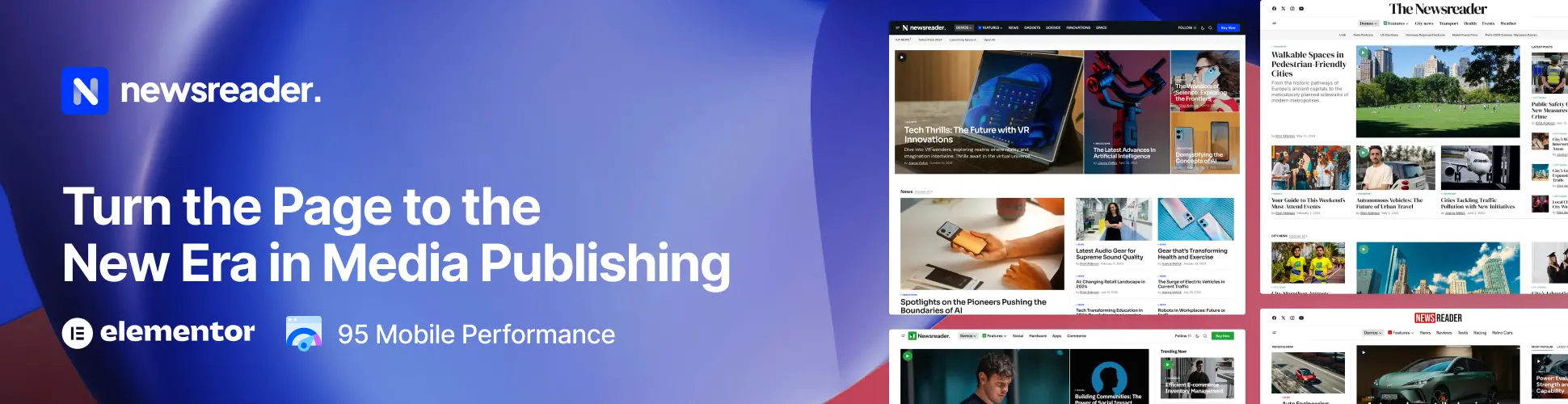The Apple Watch’s Digital Crown is one design feature that really separates it from everything else on the market.It’s the 2015 equivalent of the good-old crown you get on classic wind-up watches, except the Digital Crown is much more functional.But what exactly does it do? Here’s a run-down of the essential features that’ll have you navigating the Apple Watch like a pro in no time.The Crown: a bit like a home buttonWe’ll start with the boring bit, because we also need to understand what the Digital Crown is really about. It’s the closest thing the Apple Watch has to a home button.Press it when you’re on the clock face and it’ll take you to the apps menu. On the apps menu? It’ll take you back to the clock face.It’ll also centre your view on the apps screen if you’re off to the left or right of your app collection.This is a clue: the crown is like a home button, but is actually a lot more context-sensitive. You need to learn about all the things it can do to really squeeze the most out of the little guy.
window.sliceComponents = window.sliceComponents || {};
externalsScriptLoaded.then(() => {
window.reliablePageLoad.then(() => {
var componentContainer = document.querySelector(“#slice-container-newsletterForm-articleInbodyContent-GwvnSggMYk2ebDTzPiMbGR”);
if (componentContainer) {
var data = {“layout”:”inbodyContent”,”header”:”Get daily insight, inspiration and deals in your inbox”,”tagline”:”Sign up for breaking news, reviews, opinion, top tech deals, and more.”,”formFooterText”:”By submitting your information you agree to the Terms & Conditions<\/a> and Privacy Policy<\/a> and are aged 16 or over.”,”successMessage”:{“body”:”Thank you for signing up. You will receive a confirmation email shortly.”},”failureMessage”:”There was a problem. Please refresh the page and try again.”,”method”:”POST”,”inputs”:[{“type”:”hidden”,”name”:”NAME”},{“type”:”email”,”name”:”MAIL”,”placeholder”:”Your Email Address”,”required”:true},{“type”:”hidden”,”name”:”NEWSLETTER_CODE”,”value”:”XTR-D”},{“type”:”hidden”,”name”:”LANG”,”value”:”EN”},{“type”:”hidden”,”name”:”SOURCE”,”value”:”60″},{“type”:”hidden”,”name”:”COUNTRY”},{“type”:”checkbox”,”name”:”CONTACT_OTHER_BRANDS”,”label”:{“text”:”Contact me with news and offers from other Future brands”}},{“type”:”checkbox”,”name”:”CONTACT_PARTNERS”,”label”:{“text”:”Receive email from us on behalf of our trusted partners or sponsors”}},{“type”:”submit”,”value”:”Sign me up”,”required”:true}],”endpoint”:”https:\/\/newsletter-subscribe.futureplc.com\/v2\/submission\/submit”,”analytics”:[{“analyticsType”:”widgetViewed”}],”ariaLabels”:{}};
var triggerHydrate = function() {
window.sliceComponents.newsletterForm.hydrate(data, componentContainer);
}
if (window.lazyObserveElement) {
window.lazyObserveElement(componentContainer, triggerHydrate);
} else {
triggerHydrate();
}
}
}).catch(err => console.error(‘%c FTE ‘,’background: #9306F9; color: #ffffff’,’Hydration Script has failed for newsletterForm-articleInbodyContent-GwvnSggMYk2ebDTzPiMbGR Slice’, err));
}).catch(err => console.error(‘%c FTE ‘,’background: #9306F9; color: #ffffff’,’Externals script failed to load’, err));
Get daily insight, inspiration and deals in your inboxSign up for breaking news, reviews, opinion, top tech deals, and more.Contact me with news and offers from other Future brandsReceive email from us on behalf of our trusted partners or sponsorsBy submitting your information you agree to the Terms & Conditions and Privacy Policy and are aged 16 or over.Multitask and switch appsIf you want to get your smartwatch running a bit more smoothly, you’ll want to use the fast app switching crown gesture.From the watch face, quickly double-tap the crown to be taken straight to the last app you used.There’s also app switching available. Run one app then head back into the apps menu (with a crown tap) and load up another.Now you’ll be able to flick back and forth between the two apps in an instant with a quick double-tap of the crown.If you find the Watch heading back to the watch face instead of the second app, try loading up the second app again. This seems to happen when the Watch decides to ‘ditch’ that part of its multitasking cache.Zoom in and out of the apps menu, and into appsOur iPhone-schooled fingers tend to head straight to the touchscreen as soon as we see an apps menu. But those with big smartwatch app libraries in particular will definitely want to get the crown involved too.Turning the crown back and forth will zoom in and out of the screen smoothly, letting you get a much clearer view of app icons on that tiny screen.Zooming all the way in with the Apple Watch Digital Crown can even be used to load apps without touching the screen.You do still have to use the touchscreen to actually navigate around the apps screen, though. A joystick crown for Apple Watch mk2 perhaps, Apple?Talk to SiriThis one’s dead simple, but very important. Hold down the Digital Crown for two seconds and Siri will launch, letting you chat to the digital assistant.Siri uses the pinhole mic on the underside of the Apple Watch’s left edge. However, unlike an iPhone 6 the Watch doesn’t seem to have a secondary noise cancellation mic. In other words, you might need to speak directly to the little hole if you’re in a noisy area.Hard reset your WatchAnother simple-but-essential use of the Digital Crown is the hard reset.Hold down the power button and the Digital Crown for five seconds and the Apple Watch should restart fully, closing down any running apps and restarting the OS.This is the best ‘first-stop’ thing to try if you’re having problems with your Watch. It doesn’t mean you’ll lose any data, and should flush away a few nasties.